Disable Autorun with TweakUI.
The most convenient way is to install TweakUI a PowerToy from Microsoft we can download for free . Download TwealUI and install it. This PowerToy gives you access to system settings that are not exposed in the Windows XP default user interface, including mouse settings, Explorer settings, taskbar settings, and more.
1. Run TweakUI
2. Navigate to My Computer -> AutoPlay -> Drives
3. Uncheck the drive you wish to disable the AutoPlay function.
4. Navigate to My Computer -> AutoPlay -> Types
5. Uncheck Enable Autoplay for CD and DVD drives
6. Uncheck Enable Autoplay for removable drives
7. Click Apply button
8. Click OK button
Disable Autorun with Group Policy Editor
If you are a geek type and want to do it the hard way we could use the GPEDIT.MSC tool to disable Autorun. GPEDIT.MSC does not work on Windows Home Edition, only on Windows XP.
1. Navigate to Start -> Run
2. type GPEDIT.MSC
3. Click OK
4. Navigate to Local Computer Policy -> Computer Configuration -> Administrative Template -> System
5. Double click Turn Off Autoplay
6. Select Enabled from the radio buttons
7. On the Turn off autoplay dropdown box select All drives
8. Click OK button, Close Group Policy Editor
Disable Autorun with the Registry Editor
If you are using Windows Home, you can disable autorun using the registry editor.
1. Navigate to Start -> Run
2. type REGEDIT, click OK button
3. Navigate to HKEY_LOCAL_MACHINE -> SYSTEM -> CurrentControlSet -> Services -> CDROM
4. Double Click on Autorun
5. Change from 1 to 0. The default value 1 means autorun is enabled on CDROM
6. Navigate to HKEY_CURRENT_USER -> Software -> Microsoft -> Windows -> CurrentVersion -> Policies -> Explorer
7. Double click on NoDriveTypeAutoRun
8. Change the current valut to B5 in Hex. This disables CDROMs and USB drives
To disable other devices refer to the table below.
| Value | Meaning |
|---|---|
| 0x1 | Disables Autoplay on drives of unknown type. |
| 0x4 | Disables Autoplay on removable drives. |
| 0x8 | Disables Autoplay on fixed drives. |
| 0x10 | Disables Autoplay on network drives. |
| 0x20 | Disables Autoplay on CD-ROM drives. |
| 0x40 | Disables Autoplay on RAM disks. |
| 0x80 | Disables Autoplay on drives of unknown type. |
| 0xFF | Disables Autoplay on all types of drives. |
By default, Autoplay is disabled on removable drives, such as the floppy disk drive (but not the CD-ROM drive), and on network drives. The default value 0x95 (149) is the sum of 0x1, 0x80 (unknown types), 0x4 (floppy drives), and 0x10 (network drives). 0xB5 is the sum of 0x1, 0x4, 0x10, 0x20 and 0x80. B5 in Hex or 181 in Decimal.
Comment from phchua
Create a file call "autorun.reg" and copy the text below and paste into that file
---- Start here ---
Windows Registry Editor Version 5.00
[HKEY_LOCAL_MACHINE\SOFTWARE\Microsoft\Windows\CurrentVersion\policies\Explorer] "NoDriveTypeAutoRun"=dword:000000ff
---- End here ----
Save the file and double click to import the registry setting to disable the autorun for all drive
Hot Disable Autorun
There is actually a more easier way to disable autorun without doing these complex instructions by doing a hot disable. Hot disable meaning, you only disable them at the time you insert your USB device. Recommended if your the only one using your PC because others may not know it.
To hot disable your USB drive:
Hold down Shift key while inserting your USB device.

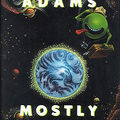










tnx.... at least now i can prevent those nasty viruses from entering to my computer. gud day to all...
tnx.... at least now i can prevent those nasty viruses from entering to my computer. gud day to all...
Create a file call "autorun.reg" and copy the text below and paste into that file
---- Start here ---
Windows Registry Editor Version 5.00
[HKEY_LOCAL_MACHINE\SOFTWARE\Microsoft\Windows\CurrentVersion\policies\Explorer]
"NoDriveTypeAutoRun"=dword:000000ff
---- End here ----
Save the file and double click to import the registry setting to disable the autorun for all drive
To disable other devices refer to the table below.
Value (HEX) Meaning
0x1 Disables Autoplay on drives of unknown type.
0x4 Disables Autoplay on removable drives.
0x8 Disables Autoplay on fixed drives.
0x10 Disables Autoplay on network drives.
0x20 Disables Autoplay on CD-ROM drives.
0x40 Disables Autoplay on RAM disks.
0x80 Disables Autoplay on drives of unknown type.
0xFF Disables Autoplay on all types of drives.
This does not turn off AutoRun - it turns off AutoPlay!
See: http://windowshelp.microsoft.com/Windows/en-us/help/a19ac-4-e2c3bfd92b751033.mspx
* AutoRun is a technology used to start some programs automatically when a CD or another media is inserted into a computer. The main purpose of AutoRun is to provide a software response to hardware actions that a user starts on a computer.
* AutoPlay is a Windows feature that lets a user select which program starts when a specific type of media, such as music CDs, or DVDs containing photos, is inserted. During AutoPlay, the Autorun.inf file from the media is also parsed. This file (if available) specifies additional commands that will be displayed in the AutoPlay menu. Many companies use this functionality to help initiate their installers.
Hello Lars,
i believe you are right, but most people refer autoplay as autorun after they do almost the same thing. and using autorun get me more hits as compared to using autoplay.
you can disable autorun by instructions from here: audiodrive.eu